The commonly mentioned transfer speed of a USB flash drive refers to its read and write speeds, which are not fixed values. These speeds are primarily influenced by four key factors: interface type, storage protocol, flash memory chips, and controller chips. Additionally, there exists a difference between “read speed” and “write speed,” with read speeds typically being significantly faster than write speeds.
1.Interface Type + Storage Protocol (Key Factors)
USB ports are categorized into USB-A (traditional interface) and USB-C (Type-C, referring only to the physical connector shape; compatibility depends on the protocol). The core protocol determines the maximum speed limit. Common types and parameters are as follows:
| Interface / Protocol | Theoretical Transfer Rate | Actual Read Speed | Actual Write Speed |
|---|---|---|---|
| USB 2.0 (Hi-Speed) | 480 Mbps (≈ 60 MB/s) | 10–30 MB/s | 2–10 MB/s |
| USB 3.0 (3.1 Gen 1) | 5 Gbps (≈ 625 MB/s) | 80–200 MB/s | 30–100 MB/s |
| USB 3.1 Gen 2 (10Gbps) | 10 Gbps (≈ 1250 MB/s) | 150–400 MB/s | 80–200 MB/s |
| USB 3.2 Gen 2×2 | 20 Gbps (≈ 2500 MB/s) | 300–800 MB/s | 200–500 MB/s |
| USB4 (compatible with Thunderbolt 3/4) | 40 Gbps (≈ 5000 MB/s) | 500–2000 MB/s | 300–1500 MB/s |
Common Misconception: Type-C Port ≠ High Speed! Many inexpensive Type-C flash drives actually use the USB 2.0 protocol, resulting in slow speeds. Always check the “protocol specification” on the packaging (e.g., USB 3.2 Gen 2).
2.Flash memory chips (affecting speed and stability)
Flash memory is the “storage core” of USB drives, and its type determines write stability (especially during large file transfers):
- SLC (Single-Level Cell): Fastest and most stable (no noticeable speed drop during writes), but costly, used only in high-end industrial USB drives;
- MLC (Multi-Level Cell): Moderate speed, good stability, common in mid-range USB drives;
- TLC (Triple-Level Cell): Mainstream consumer chips (e.g., Samsung, Kioxia TLC), average speed, experiences “throttling” during large file writes (e.g., initial 10GB at 100MB/s, then drops to 30MB/s);
- QLC (Quad-Level Cell): Lowest cost, slowest speed, severe performance degradation (suitable for file storage, not recommended for frequent writing).


3.Master Control Chip (Coordinating Transmission Efficiency)
The controller chip manages data read/write operations. High-quality controllers (such as Silicon Motion, Phison, and Samsung) maximize the performance of the interface and flash memory, preventing speed “overstating.” Low-cost controllers may exhibit “high theoretical speeds but actual transfer lag.”
3.1 Misconceptions About Read Speed vs. Write Speed:
Speed parameters on USB flash drive packaging (e.g., “100MB/s”) are mostly read speeds by default, and write speeds are usually only 1/2 to 1/3 of read speeds. Here is a common example:
A “USB 3.0 USB flash drive with read speed 150MB/s and write speed 60MB/s”:
- Reading (copying from the USB drive to the computer): 150MB/s, taking approximately 7 seconds to copy a 1GB file.
- Writing (copying from the computer to the USB drive): 60MB/s, taking approximately 17 seconds to copy a 1GB file.
Small files vs. Large files: When transferring a large number of small files (e.g., 1000 photos, numerous documents), the speed is more than 50% slower than transferring a single large file (e.g., a 5GB video). This is because frequent addressing is required, which reduces the “scheduling efficiency” of the controller and interface.
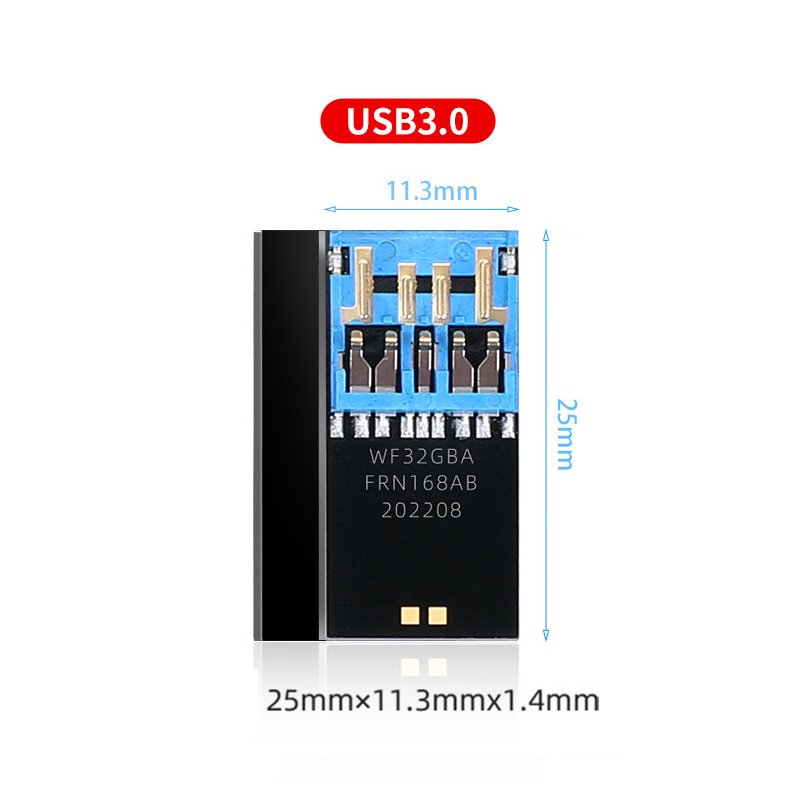
3.2 USB Flash Drive Speed Selection for Different Needs
- Daily office use (transferring documents, images, small videos): A USB 3.0 USB flash drive (read speed: 80–150MB/s, write speed: 30–60MB/s) is sufficient.
- Audio-visual creation (transferring 4K videos, editing files): A USB 3.1 Gen 2 USB flash drive (read speed: ≥200MB/s, write speed: ≥100MB/s) to avoid lag during export.
- Professional scenarios (RAW photos, project files, game copying): A USB 3.2 Gen 2×2 or USB4 USB flash drive (write speed: ≥200MB/s), or even an “NVMe protocol USB flash drive” (essentially a mini solid-state drive with speed comparable to an external hard drive).
- Compatibility with old devices (e.g., old computers, car stereos): A USB 2.0 USB flash drive (prioritize a compact form; speed is sufficient as long as it meets basic needs).
How to determine the true speed of a USB flash drive?
- Check packaging labels: Must clearly state both the “interface protocol” (e.g., USB 3.2 Gen 2) and “read/write speeds” (e.g., “Read 300MB/s, Write 200MB/s”). Products labeled only with “High Speed” or “Type-C” are likely mislabeled.
- Actual testing: Use benchmarking software (e.g., CrystalDiskMark, ATTO Disk Benchmark). Select the “1GB file” test for results closer to real-world scenarios (small-file tests tend to overestimate speeds).
- Avoid bargain traps:High-capacity USB drives priced significantly below market value (e.g., 128GB for only 20 yuan) are likely either capacity-expanded drives (with reduced actual storage) or use QLC chips. These offer extremely poor speeds and are prone to data loss.
USB drive transfer speeds range from a few MB/s (USB 2.0) to over a thousand MB/s (USB4). For everyday users, “USB 3.0/3.1 Gen 2 flash drives” offer the best value. If handling large files, go straight for “USB 3.2 Gen 2×2 or NVMe protocol flash drives” to avoid efficiency losses due to slow speeds. The key takeaway: Don’t just focus on the physical connector type. Prioritize the protocol and actual write speeds.



